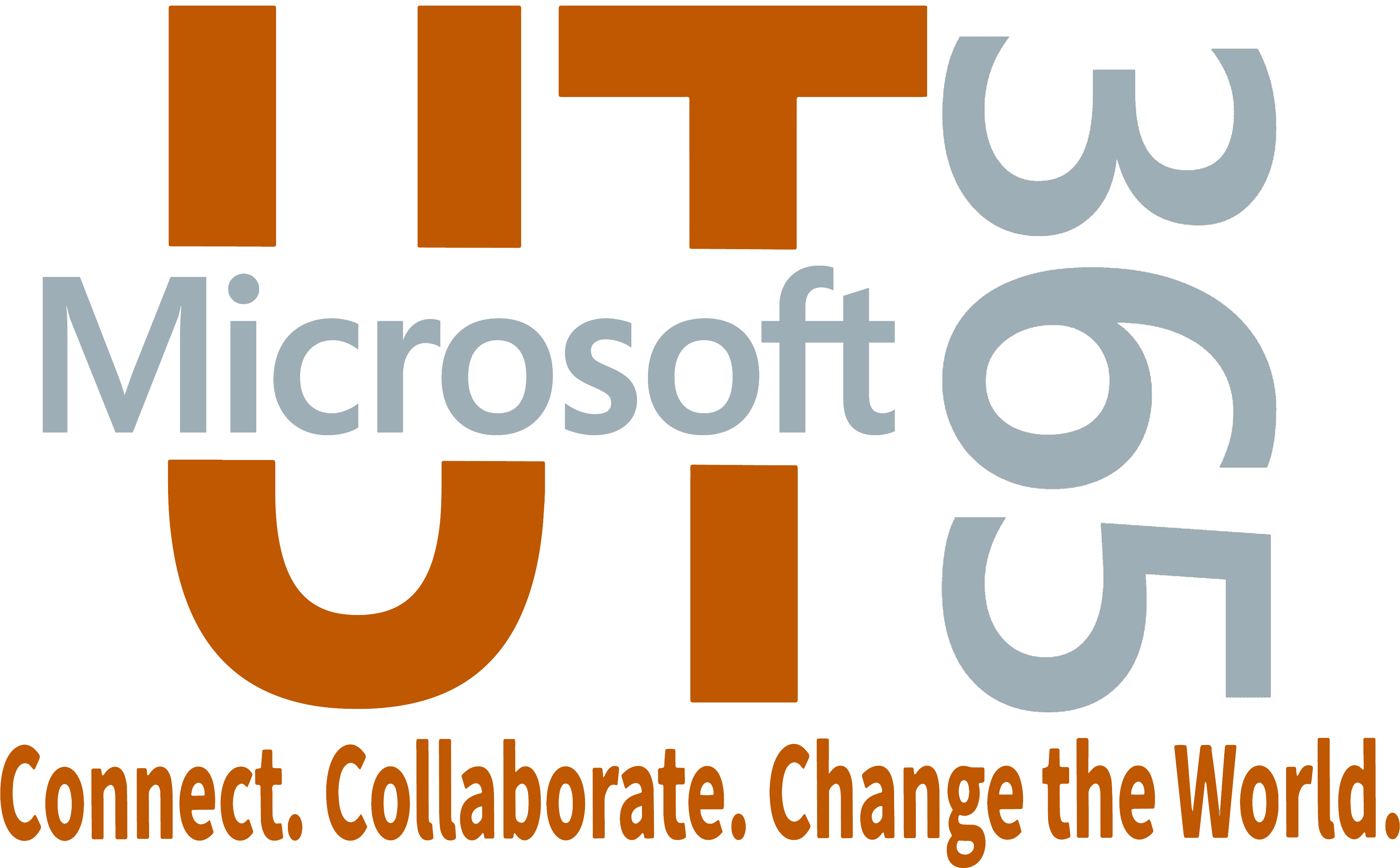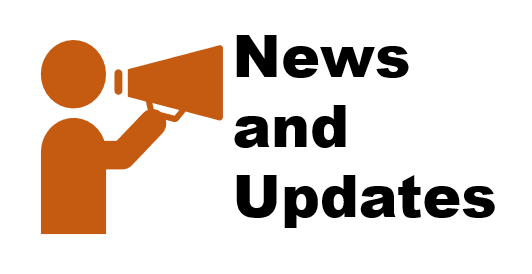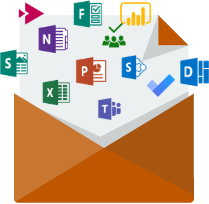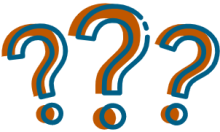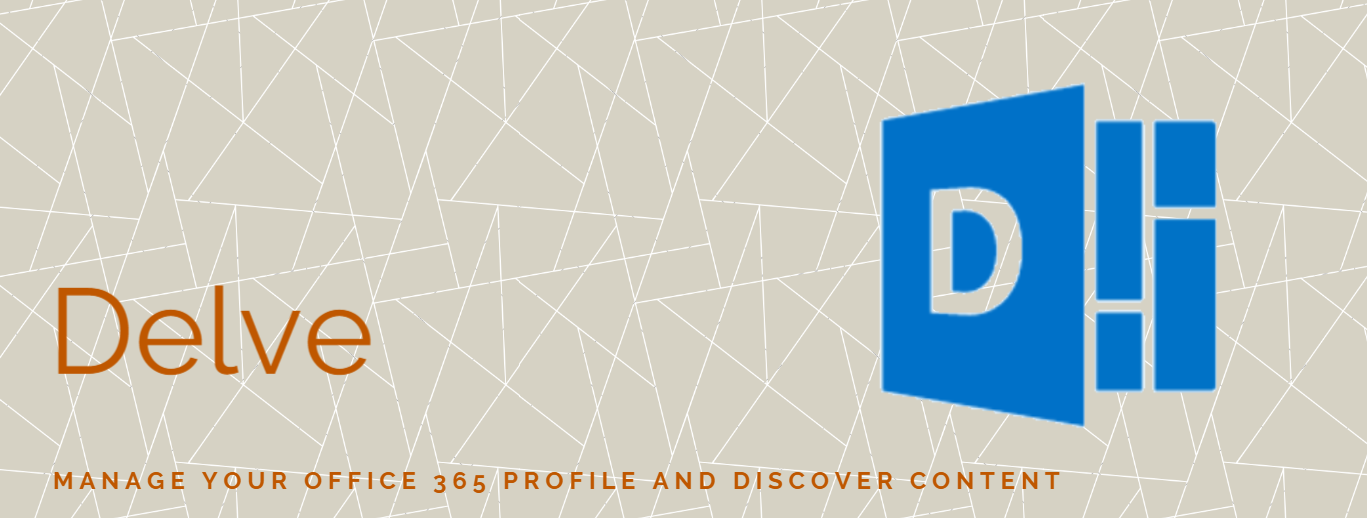
Introduction
| Getting Started | Get Working | Using Delve and Other Apps |
Microsoft Delve helps you discover, organize, and access information that's most likely to be useful to you right now across Office 365. You'll only see documents you already have access to in Delve, because it never changes any permissions.
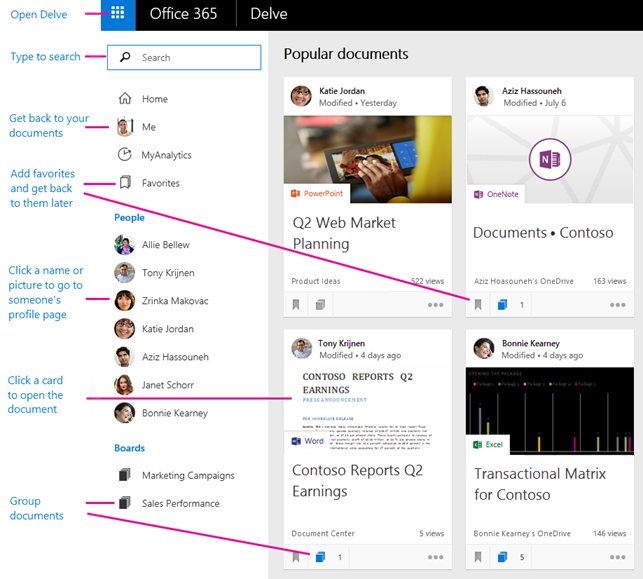
Click a name or picture to see documents you both have access to and learn more about them. Add documents you're interested in to your favorites or to a board to get back to them quickly later.
Delve is currently available to users with an Office 365 mailbox. You can access Delve by logging in to https://office.com and selecting Delve from your applications menu.
Learn more about Office Delve >>
Getting Started
View and Update Your Profile
Use your profile page in Delve to tell others more about you, your interests, and projects.
- Login to https://office.com and select your profile icon at the top of the pageÂ
-
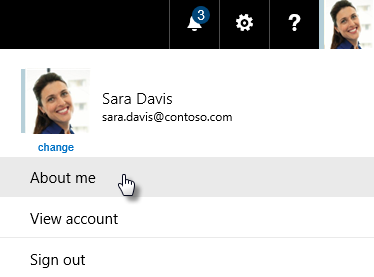
- Click About MeÂ
- Select Update Profile to edit things like your profile picture, cover photo, about me section and more.Â
-
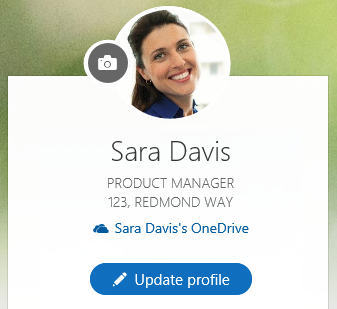
Â
Â
Â
Which Types of Content Can I Expect to See in Delve?
You will see different types of content in Delve, but only content you've already got access to.
Â
|
Supported Content Types |
Source |
|
Office Documents, PDFs, OneNote sections, SharePoint site content like pages and tasks, and more. |
Documents stored in OneDrive for Business or SharePoint in Office365 |
|
Email Attachments |
Documents attached to email conversations you're part of will appear in Delve as well. You can also see attachments you've sent. To find a document someone else has sent you, go to their profile page in Delve. |
|
Videos |
Videos uploaded to the Office 365 Video portal |
Â
Learn more about which types of content you can expect to see in Delve>>
Â
Are My Documents Safe in Delve?
Delve never changes permissions on documents so only you can see your private documents in Delve. This also means that you will only have access to content that has already been shared with you.
What you see in Delve is different from what others see. You can see your private documents and documents you have access to. Other people can see their documents and documents they have access to.
Learn more about document safety in Delve>>
Â
Finding People and Information
Your Delve homepage is the place to discover information, view your own documents on your profile page, and find information about others on their profile pages. Use the links below to discover how:
How Does Delve Know What's Relevant to Me?
Delve shows you a mix of content from across Office 365 that are stored in OneDrive for Business or SharePoint or shared with you as email attachments. Documents aren't organized chronologically or in alphabetical order. Delve organizing documents based on what's most likely to be relevant to you right now.
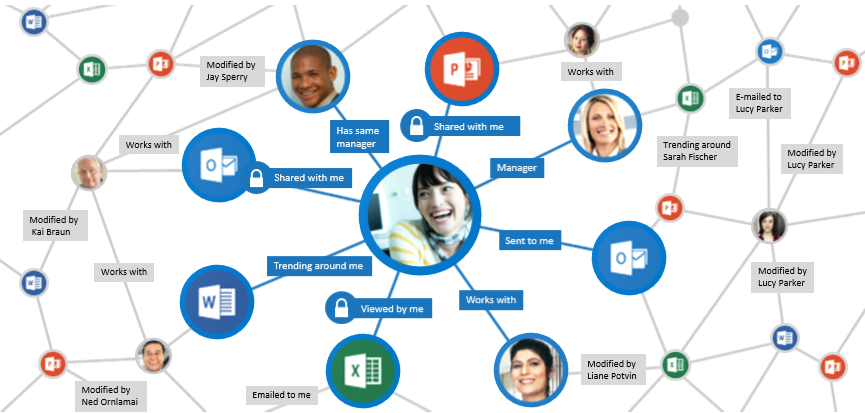
Get Working
Group and Share Documents
You can keep track of documents by adding them to your Favorites. Using boards in Delve can help you group and share related documents with others.
Create a Board and Add Documents
- Login to Delve and find a document you want to add to a board.
- On the document card, click the board icon in the bottom left corner.
-
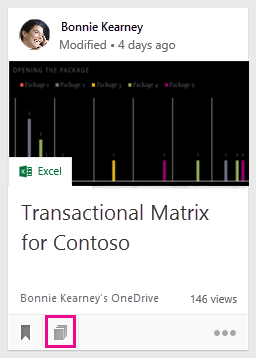
- Click the add icon to add the document to a board or see which boards the document has been added to.
Â
Learn more about grouping and sharing documents in Delve>>
Add a Board to Your Favorites
When you create a board or add new content to an existing one, the board is automatically added to your favorites. If you'd like to add a board to your favorites, open the board and click Add to favorites at the top.
Once a board is added to your favorites, you can get back to it by clicking the Favorites link on the left side of Delve.
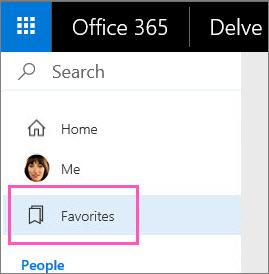
Storing Documents Where Delve Can See Them
To make your documents and content available to Delve, you and your colleagues should store and share your documents in OneDrive for Business or Sharepoint in Office 365.
Learn more about storing your documents where Delve can get to them>>
Delve FAQ
Using Delve and Other Apps
Delve and OneDrive for Business
To share your documents in OneDrive for Business:
- Login to https://office.com and select OneDrive to login.
- Create a New folder Click Share link at the top left to share your new folder.
- Click Upload to place content in your folder that you'd like to share.
Â
Delve and Sharepoint Online
If a document is a collaborative effort related to a project, saving it to Sharepoint might be a better choice.
- Login to https://office.com and select Sharepoint from the list of available apps.
- Go to the site you want to create and upload documents to.
- Upload your desired documents and content
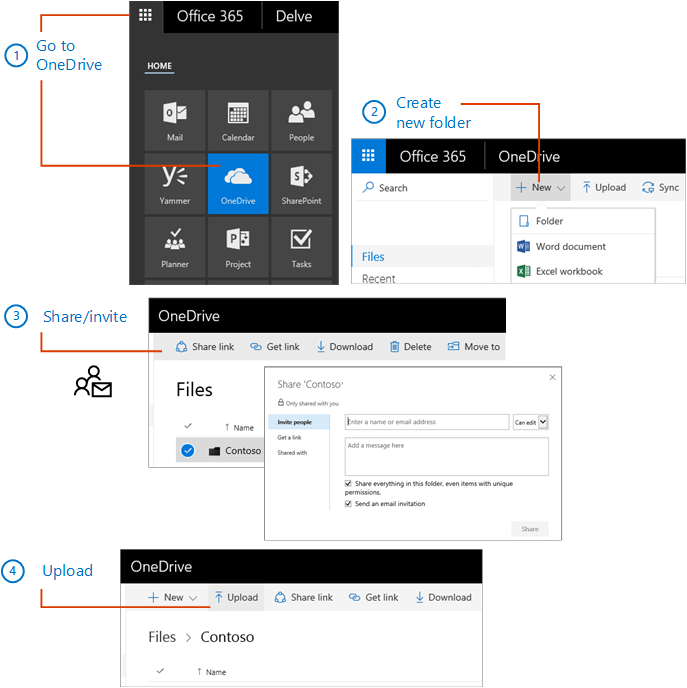
Everyone who has access to the site can also see the documents in Delve.
Delve and Email Attachments
Documents that are shared as email attachments will show up in Delve for the people in the email conversation. You will only see attachments in Delve if you are using Office 365 email.
Â
|
Check out the latest post from Microsoft or find out about new features. |
||
| Microsoft 365 Blog |