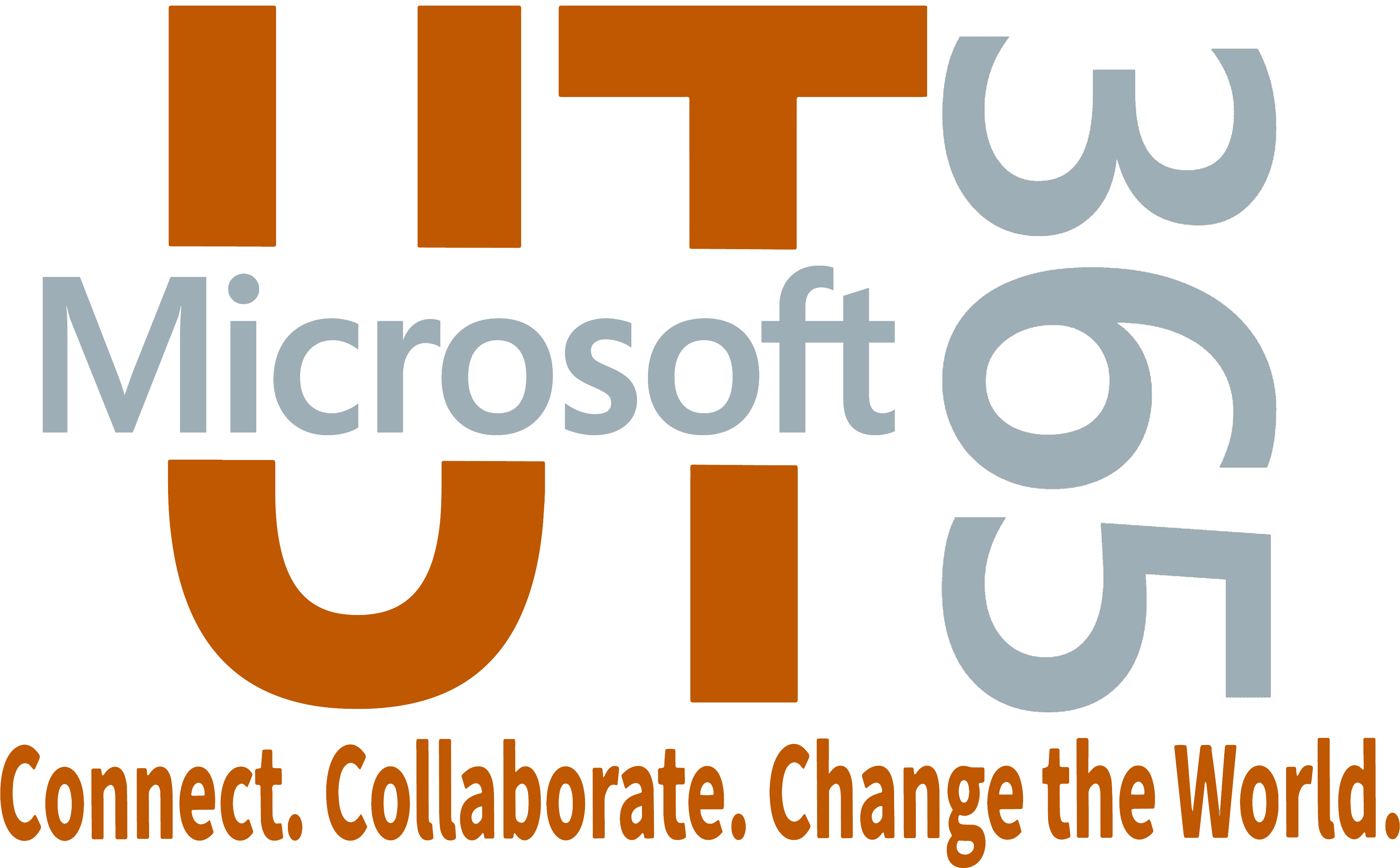Microsoft Teams is a chat-based workspace. It serves as a hub for teamwork and collaboration by connecting you to applications, people and chats, data, and more - all within one space.
Start using Teams now!
Teams is available to current or future university faculty and staff, as well as current students.
Use Teams for effortless and effective collaboration
- Save time by organizing all work in one hub
- Set up recurring or one-on-one meetings
- Collaborate in Chats and/or Channels
- Communicate via chat, audio, or video calls
- Make announcements using @mention
- Pin important documents as permanent tabs in Channels
- Share and organize content
- Use the Team OneNote notebook for quick and easy note-taking shared across the Team
- Add tabs such as Planner, Power BI, and more
Join a Team
Private Team
- To join a private Team you must be added by the Team Owner
- If you have the Team link or join code you can request to join a Team and an Owner can approve
Public Team
- To join a public Team you can simply join with a link or code
Create a Team
- Login to Teams
- Select Teams in the left bar to view all your Teams.
- Select Join or create team > Create a new team.
- Select Other to create a Team. More information on Team types can be found here.
- Enter a name and optional description for your team, then select Next.
- (Optional) Add other Members and Owners to your Team.
Sign in to Microsoft 365
For more detailed instructions for logging into Microsoft 365 apps, view Logging in via a Microsoft prompt.
Note: UTMail Google addresses (@utexas.edu) cannot be used for login to or invited as guest accounts in Teams. UT users must use their official UT Microsoft 365 account to login: Faculty and Staff should use their @austin.utexas.edu (or equivalent) address and students should use their @my.utexas.edu address.