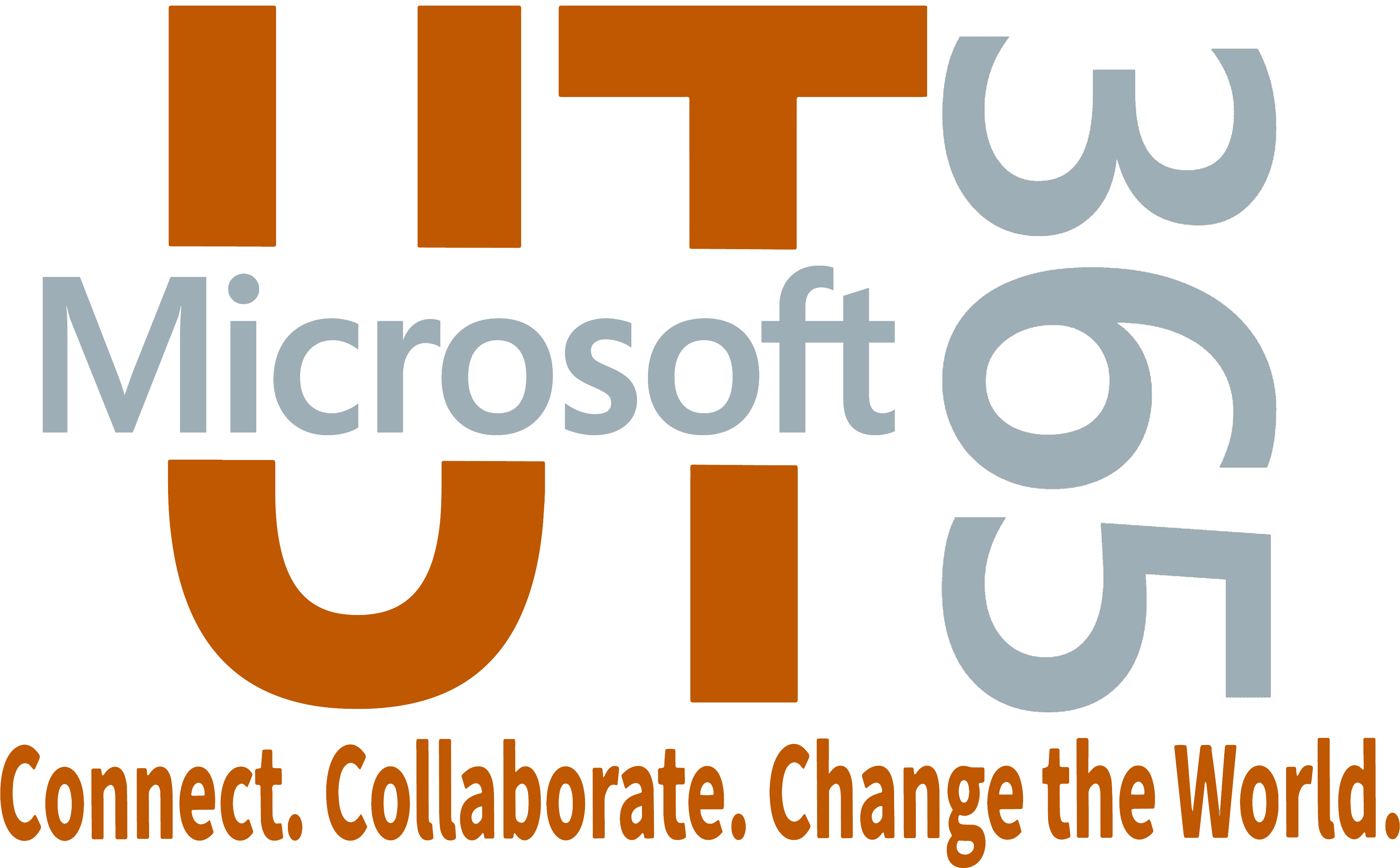Web conferencing tools such as Microsoft Teams and Zoom enable faculty and staff to create and share presentations and online training materials.
Microsoft Teams
Available to all UT Staff, Faculty, and Students.
Zoom
Available for all UT Staff, Faculty, and Students.
Microsoft Teams offers a robust web conferencing solution that enables seamless communication and collaboration from anywhere. With Teams, users can host secure video conference calls, share screens, and collaborate in real-time. The platform supports a variety of meeting types, from one-on-one calls to large virtual events with up to 1,000 attendees. Features like live captions, background blur, and meeting recordings enhance the user experience, making it easier to stay engaged and productive. Additionally, Teams integrates with other Microsoft 365 apps, providing a comprehensive toolset for managing meetings and collaborating effectively.
Sign in to Microsoft 365
For more detailed instructions for logging into Microsoft 365 apps, view Logging in via a Microsoft prompt.
Learn more about Web Conferencing Options
Which Tool When
Teams Meetings
- Capacity: 1,000
- Specializes in: Collaborative informal meetings and presentations with few to many participants
- Audience: Small, Medium, and Large (Internal & External)
- External Participants Require Account Creation: No
- Meeting Type: Informal, Formal, Webinars, Broadcasts
- Audio, Chat, and Video: Yes
- Event Recordings: Yes
- Transcriptions: Yes
- Breakout Rooms: Yes
- Calendar Integrations: Yes
- Closed Captioning: Yes
- Cloud Recording: Yes
- Document Sharing: Yes
- Moderated Q&A: Yes
- Join by Phone: Yes
- Real-Time Document Collaboration and Editing: Yes
- Screensharing: Yes
Teams Live Events
- Capacity: 10,000
- Specializes in: One or Few-to-many formal meetings and presentations
- Audience: Small, Medium, and Large (Internal & External)
- External Participants Require Account Creation: No
- Meeting Type: Formal, Webinars, Broadcasts
- Audio, Chat, and Video: Yes
- Event Recordings: Yes
- Transcriptions: Yes
- Breakout Rooms: Yes
- Calendar Integrations: Yes
- Closed Captioning: Yes
- Cloud Recording: Yes
- Document Sharing: No
- Moderated Q&A: Yes
- Join by Phone: Yes
- Real-Time Document Collaboration and Editing: No
- Screensharing: Yes
Zoom
- Capacity: 300
- Specializes in: One-to-many formal meetings and presentations
- Audience: Small, Medium, and Large (Internal & External)
- External Participants Require Account Creation: Yes
- Meeting Type: Informal, Formal, Webinars, Broadcasts
- Audio, Chat, and Video: Yes
- Event Recordings: Yes
- Transcriptions: Yes
- Breakout Rooms: Yes (Meetings)
- Calendar Integrations: Yes
- Closed Captioning: Yes
- Cloud Recording: Yes
- Document Sharing: No
- Moderated Q&A: Yes (Webinars)
- Join by Phone: Yes
- Real-Time Document Collaboration and Editing: No
- Screensharing: Yes