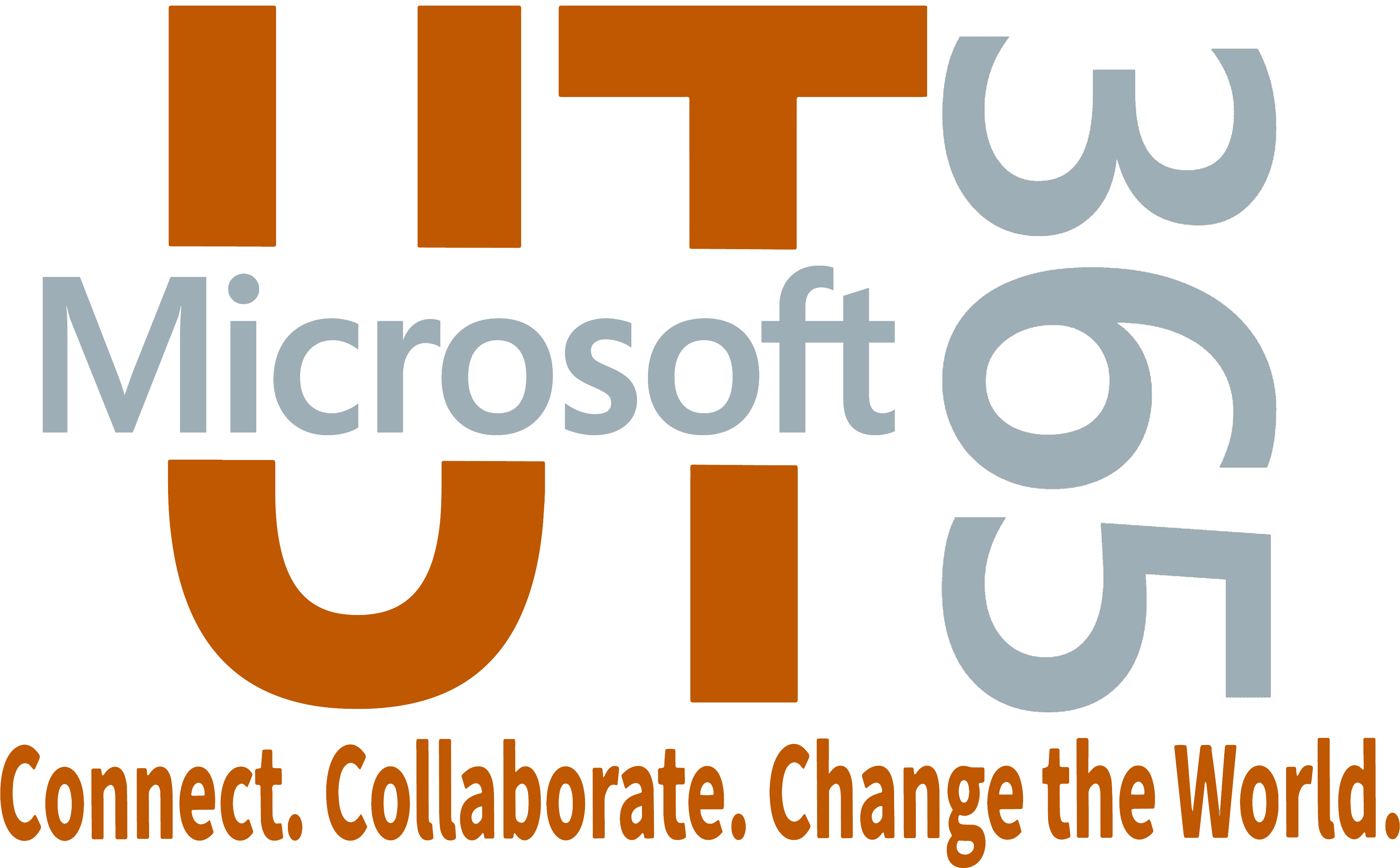Microsoft Copilot is an AI-powered chatbot designed to enhance your productivity and improve your workplace experience. Copilot is intuitive and easy to use, even for those without technical expertise.
Microsoft Copilot is part of the University’s master agreement with Microsoft and is provided to UT employees as a common good service at no additional charge.
Start using Copilot Now
Microsoft Copilot is built on the same technology platform as ChatGPT but has the benefit of being within the University’s technology ecosystem. When you’re signed in with your UT Austin Microsoft 365 account, Copilot is secure and approved for use with published and controlled University data.
Know You're Protected: Accessing the University's version of Microsoft Copilot
To confirm that you are logged in to your UT Microsoft 365 account, look for the green “Shield” icon in the upper right.

Microsoft Copilot is easy to use
Available via any web browser, with additional capabilities if you use Microsoft Edge.
Responds conversationally to help you resolve work-related tasks.
Provides contextually relevant responses and suggestions based on your prompts.
Cites its sources when pulling data from the web.
Check out the Copilot Scenario Library to find good Copilot scenarios: https://adoption.microsoft.com/en-us/copilot-scenario-library/
Microsoft Copilot is secure when you’re signed in
Operates under the University's contractual agreement with Microsoft for additional data protections.
Does not store the UT Austin data you share with it or use it to train models.
Approved for use with public and controlled University data; Copilot is not approved for use with any confidential University data.
For more information on data classification, please see UT's Data Classification Standard.
Microsoft Copilot is built on OpenAI models
Built on the multimodal large language model (LLM) GPT-4 and the text-to-image model DALL-E 3.
Grounded in the Bing search index to provide responses with the most current information and verifiable citations for transparency.
Signing in to Copilot

Using Microsoft Edge
Before getting started make sure your safe search is set to “Moderate.”
1. Check the top right of your browser window and confirm you are signed in with your work account.
2. Use the Copilot logo at the top right of the screen or go to https://m365copilot.com/.

Using another browser, e.g., Chrome, Firefox, etc.
1. Go to https://m365copilot.com/.
2. Click the Sign in button and select Sign in with work or school account.
3. Sign in with your UT Microsoft 365 email address, e.g., sam.pull @austin.utexas.edu.
4. For more detailed instructions for logging into Microsoft 365 apps, including Copilot, view Logging in via a Microsoft prompt.
Additional Microsoft AI Options
Copilot for Microsoft 365 (Additional Licensing Required)
- An enterprise AI companion that adapts to your needs and works wherever you do.
- Integrated into Microsoft 365 apps (Word, Excel, PowerPoint, Outlook, Teams, etc.).
- Enhances productivity and seamlessly solves problems.
- Works alongside you, boosting your creativity and skills.
- Assists with tasks like writing emails, creating presentations, and generating code.
- Creates to-do lists, generates summaries, and provides insights from your Teams meetings.
- Available as a premium license add-on to existing licenses.
To request a Copilot for M365 license, email M365-Purchasing@austin.utexas.edu.
For help with Microsoft 365 services and applications, please contact the Service Desk at 512-475-9400 or help@utexas.edu.