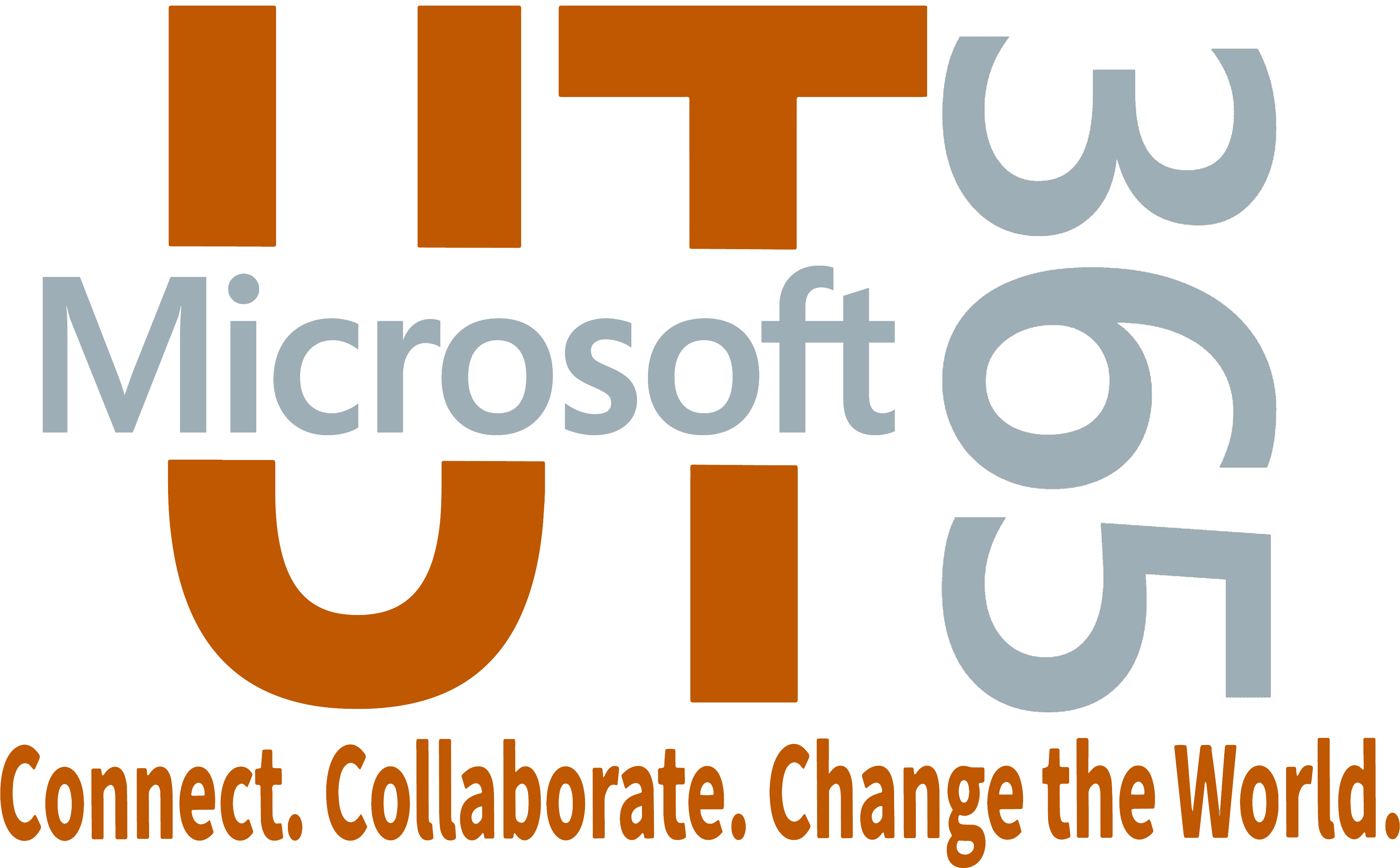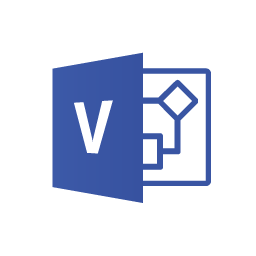Introduction
Microsoft Visio is a tool that makes generating flow charts, diagrams, and other 2D vector graphics easy.
Visio in Microsoft 365 - a lite version of Visio available via a web browser - is available to students, faculty, and staff at no additional cost as part of Microsoft 365.
Premium versions of Visio that enable additional capabilities are also available for purchase by University departments as an add-on service.
Visio Versions
For a detailed comparison of different versions of Visio, please visit Compare Visio versions and features.
Visio in Microsoft 365 (web)
Visio in Microsoft 365 - a lite version of Visio available via a web browser - is available to students, faculty, and staff at no additional cost as part of Microsoft 365.
Visio Online (Visio Plan 1)
Visio Plan 1 expands on the capabilities of Visio in Microsoft 365, and is available for University departments to purchase as an add-on service.
This version does not include the desktop app.
Visio for Windows (Visio Plan 2)
Visio Plan 2 is available to University departments for purchase as an add-on service.
This version includes the Visio desktop app for Windows. Visio is not available for other operating systems (including macOS).
Sign in to Microsoft 365
For more detailed instructions for logging into Microsoft 365 apps, view Logging in via a Microsoft prompt.