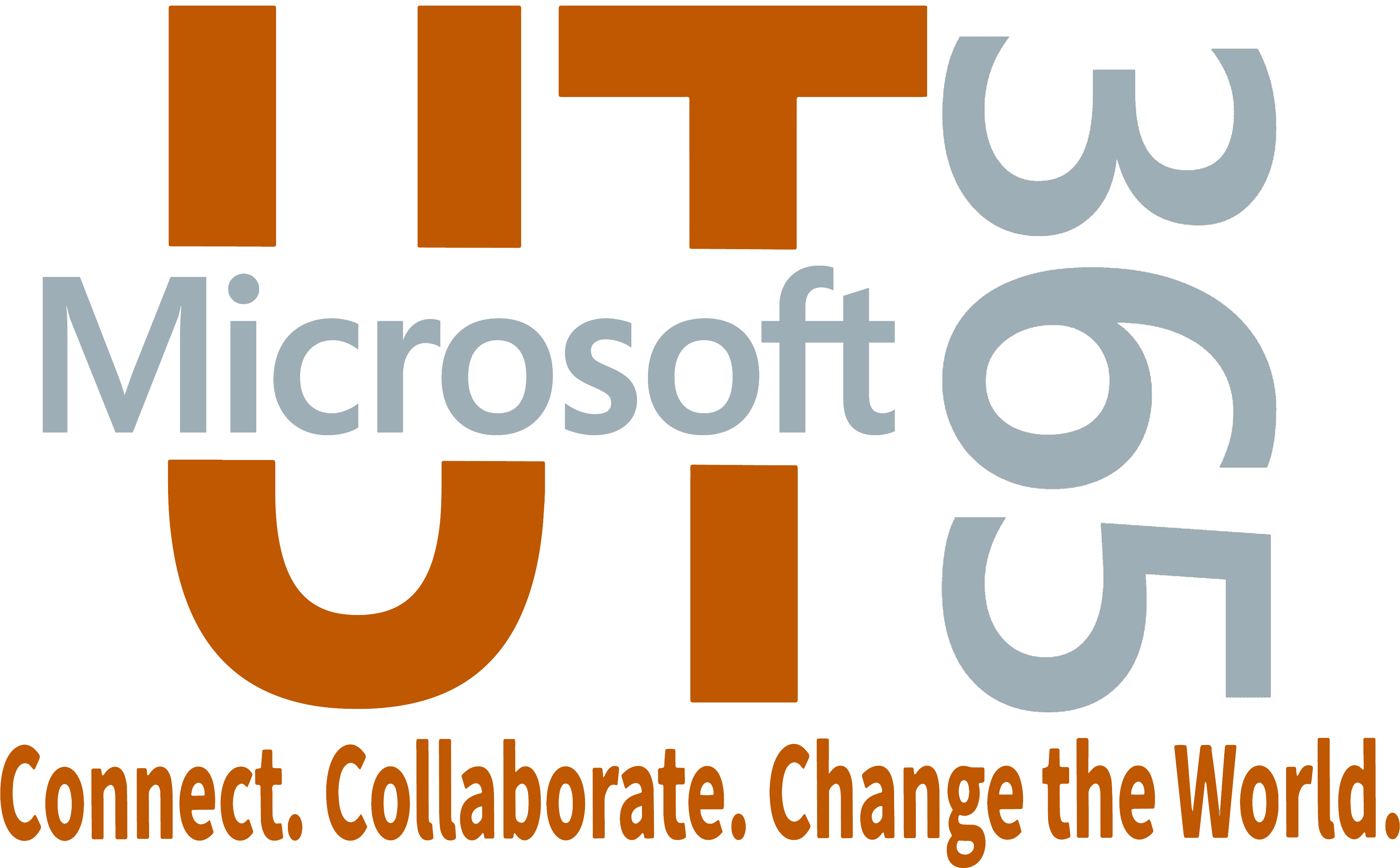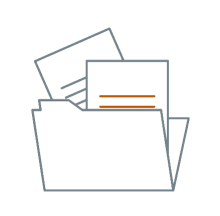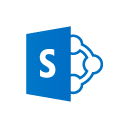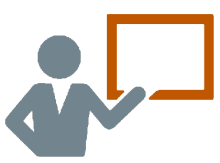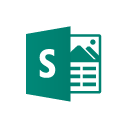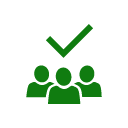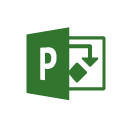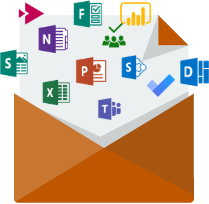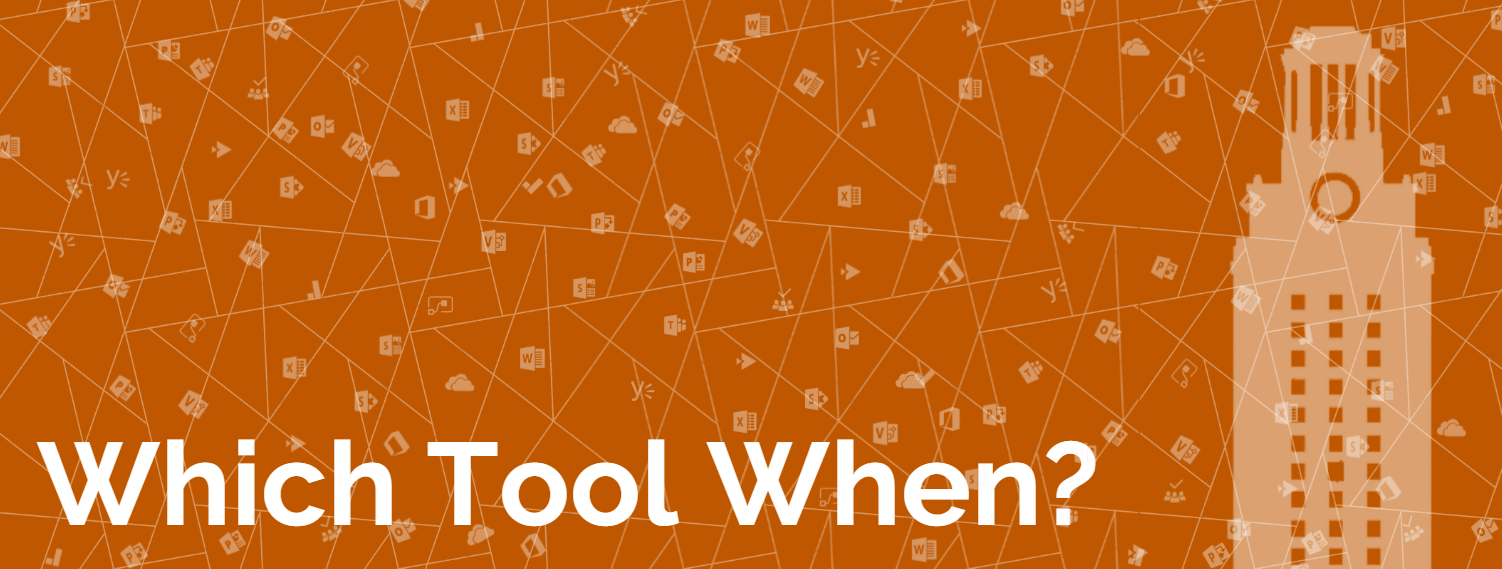
Not Sure Where to Start?Having trouble finding which Office 365 application will help you accomplish your goal? Take the quiz or explore this page to help give you an idea! |
|
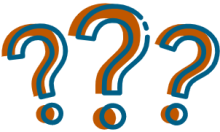
|
Pick a topic below to compare tools.
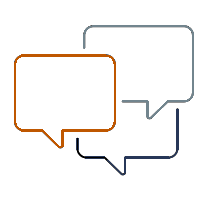
|
|||
|---|---|---|---|
|
Determining which application to use to get your message out can be tough. Use the chart below to help you determine where best to start your conversation in Office 365. |
|||
|
|
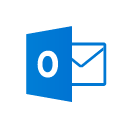
Outlook |
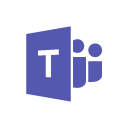
Teams |
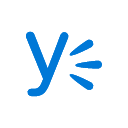
Yammer |
|
Description |
Email, calendar, contacts |
Chat-based hub for collaboration |
Gathering place for groups of people around topics that interest them |
|
Access |
Browser, Desktop, Moblie Application |
Browser, Desktop, Mobile Application |
Browser, Mobile Application |
|
Use When |
Sending formal messages with heavy content to large groups |
Sending short, informal messages you'd like quick to immedate response from with those you work with on a regular basis |
Interacting with people across the organization |
|
Group Creation |
Yes |
Yes |
Yes |
|
File Sharing |
Yes |
Yes |
Yes |
|
Live, concurrent file editing |
No |
Yes |
No |
|
Scheduling Capabilities |
Yes |
Yes |
No |
|
Audio/Video Conferencing |
No |
Yes |
No |
|
Screen Sharing |
No |
Yes |
No |
Office 365 Applications

Delve
Manage your Office 365 profile and discover content across the organization.

Flow
Create automated workflows without code.

Forms
Gather information with a simple survey tool.

Office Online
Excel, Power Point, Word

OneDrive
Store files that you can access from anywhere.

OneNote
Digital note taking.

Planner
Organize and assign tasks and projects.

Power BI
Create visual dashboards and reports.

Project Online
Premier project and portfolio management.

Sharepoint Online
Create and manage team content, sites and document libraries.

Stream
Create, upload, share, and discover video.

Sway
Presentation publishing tool with modern digital design features.

Teams
Chat and video-based hub for teamwork and collaboration.

To-Do
To do lists for any project or task.

Visio Online
Create vector diagrams.

Yammer
Office 365 integrated employee social network.