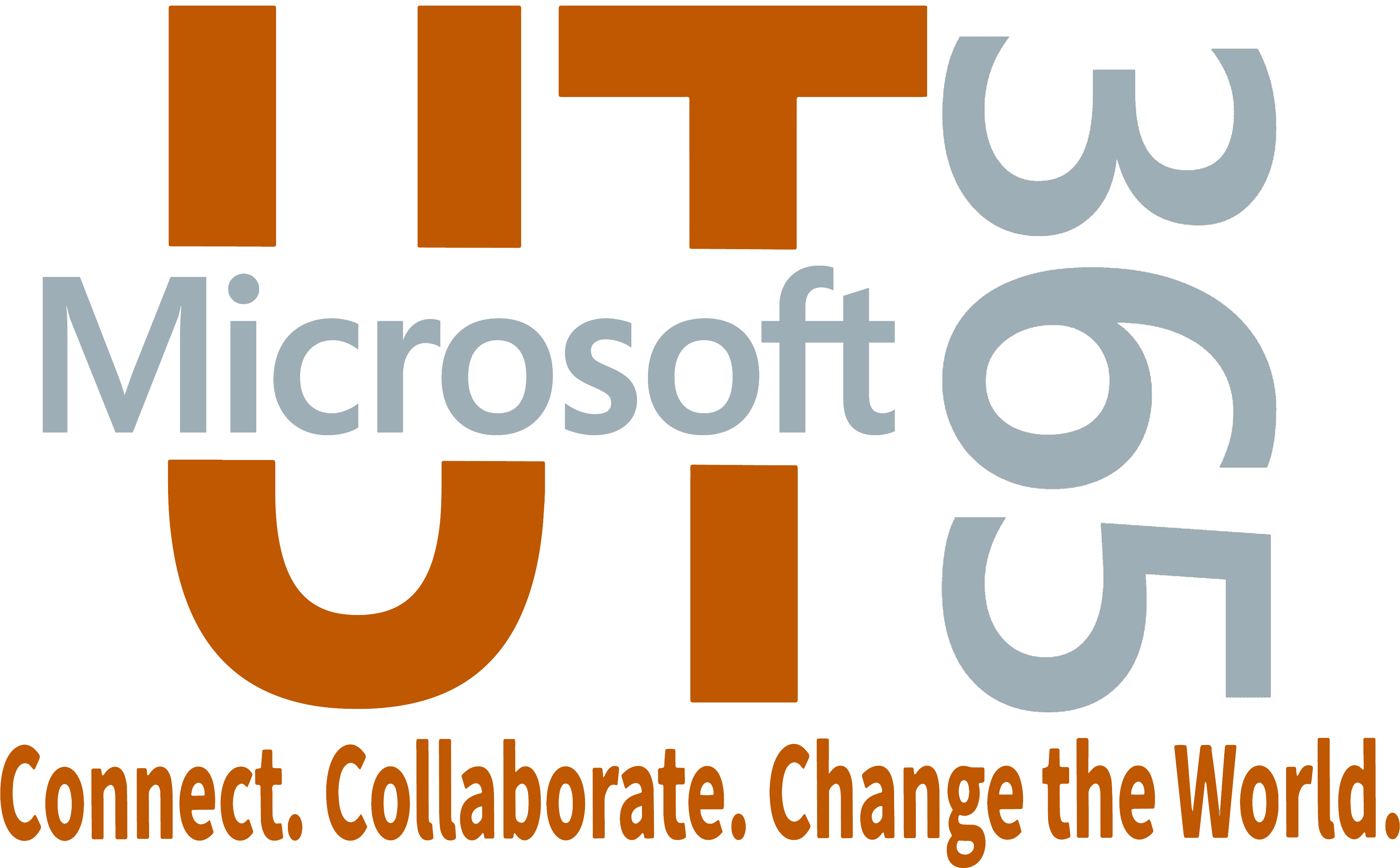Accessability Options
Enable Automated Captions in Meeting
- To use live captions in a meeting, go to your meeting controls at the top of the screen and select More
 > Language and speech > Turn on live captions.
> Language and speech > Turn on live captions. - To stop using live captions, go to the meeting controls and select More
 > Language and speech > Turn off live captions.
> Language and speech > Turn off live captions.
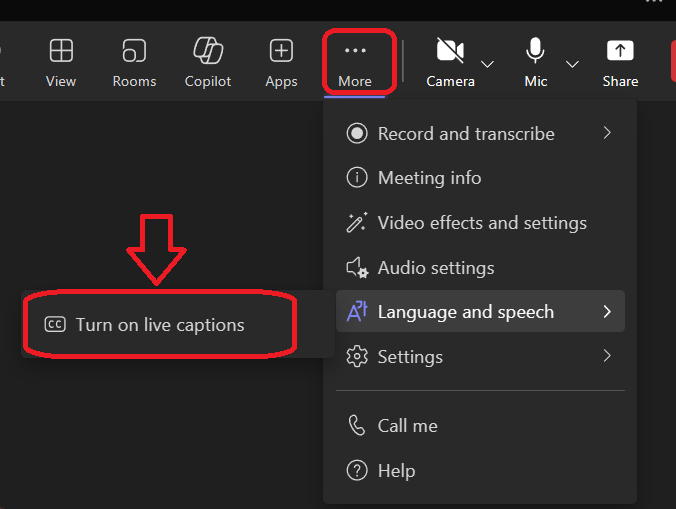
Customize Captions
If you're using the desktop app on Windows or Mac, you can customize the font size and color, increase the number of lines displayed, and change the positioning of the captions in the meeting window.
- To the right of the captions, select Settings .
- Select Caption settings.
- You can then choose from language and style settings.
Sign Language Interpretation (for viewers)
Sign language interpreters are selected by meeting attendees and not managed by the organizer. Meeting attendees can assign their interpreter before or during meetings.
Assign interpreters before a meeting
You can assign sign language interpreters as priority people before your meeting. To pre-assign an interpreter prior to a meeting, the interpreter needs to be in your organization.
- Select (Settings and more) > Settings > Accessibility, and then turn on Sign Language.
- To add someone as an interpreter, select Manage preferred signers. Start typing the name of the interpreter, and then select the interpreter from the list of search results.
- To close the Add people as signers window, select (Close).
Changes to these settings will be saved across all your meetings.
Assign interpreters during a meeting from the Accessibility tab
If you have opted into the sign language experience but no interpreters are assigned or available, you will be prompted at the first use to manage your interpreters and assign someone as the signer.
- Select More > Accessibility > Manage preferred signers.
- Start typing the name of the interpreter, and then select the interpreter from the list of search results.
- When ready, select Save.
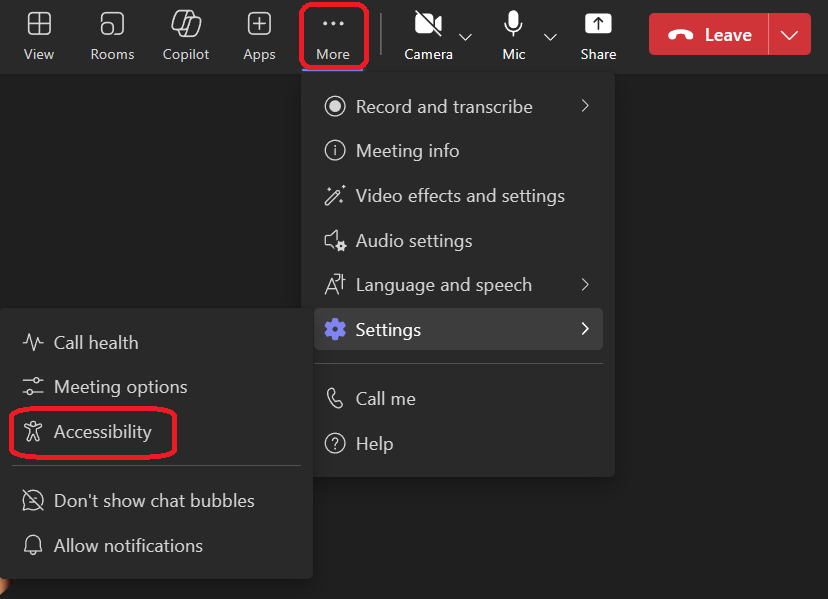
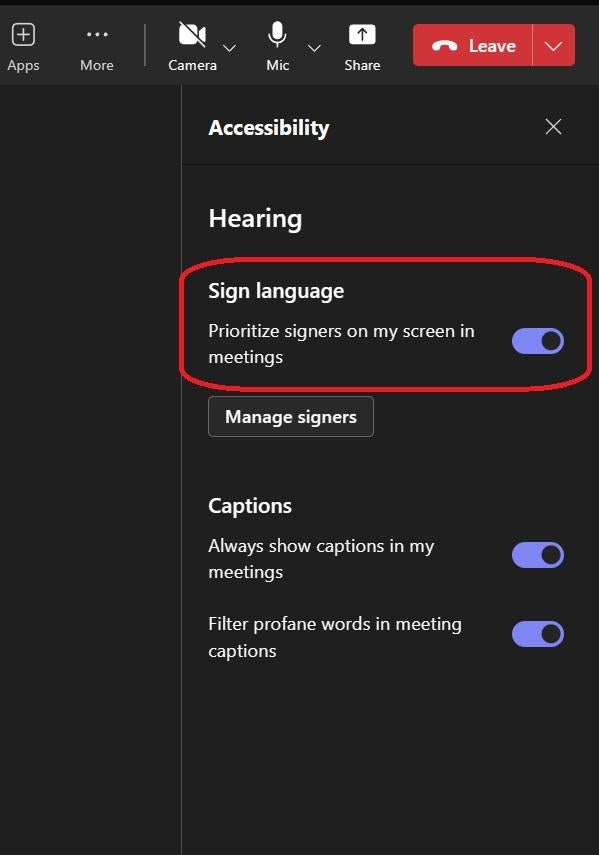
Sign Language Interpretation (for signers)
Please ask your viewer(s) to assign you as a signer using the section above.